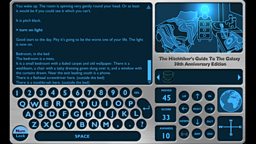How to play
Playing the game
The original game launched in 1984 was a text game where you type instructions and the game responds with a description of your surroundings and what has happened as a result of your last action.
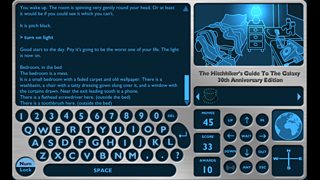
The game remains essentially unchanged and the original writing by Douglas Adams remains untouched. It is still played by entering commands and pressing return. Then read the text, follow your judgement and you will probably be killed an inordinate number of times.
Note: The game will kill you frequently. If in doubt, before you make a move please save your game by typing "Save" then enter. You can then restore your game by typing "Restore" then enter. This should make it slightly less annoying getting killed as you can go back to where you were before it happened. You'll need to be signed in for this to work. You can sign in or register by clicking the BBCiD icon next to the BBC logo in the top navigation bar.
The new interface brings some additional functionality: working around the game clockwise from the top right is the:
The location screen
The illustrations of locations by Rod Lord and Nolan Worthington bring the scenes to life, there is one illustration of the scene as it is when you arrive for each of the locations, and it does not update when you pick up one of the objects pictured.
When you examine an object for which there is detailed information and a diagram, the information will appear in the location screen. It will disappear again-and your location reappear-when you do something else.
Inventory
Below this is the inventory, which allows you to keep track of all of the items you have picked up.
If you click on an item, its name will appear in the command line, so if you want to drop an item type Drop, click on the item and hit return and you will drop it. If you double click on an item you will see the full details of the item in the location screen.
Zone icon
When you first start, this will be dark, but on Earth this will show an icon of the planet Earth in blue. The colours of each zone are different, and all of the elements of the output will reflect the colour of the zone you are in.
Compass
This shows you which direction you are facing in. Unless you are in the dark, when you can’t tell which direction you are facing in.
Keypad
The keypad contains four rows of round keys. From left to right, top to bottom these are:
UP: Types ‘Go up’ into the command line.
North/Fore Arrow: Types ‘Go North (or Fore if on board a vessel)’ into the command line.
IN: Types ‘Go in’ into the command line.
West/Port Arrow: Types ‘Go West (or Port if on board a vessel)’ into the command line.
WAIT/GUIDE: Types ‘Wait’ into the command line, until you have the Guide, then it types ‘Consult Guide about ‘ into the command line..
East/Starboard Arrow: Types ‘Go East (or Starboard if on board a vessel)’ into the command line.
DOWN: Types ‘Go down’ into the command line.
South/Aft Arrow: Types ‘Go South (or Aft if on board a vessel)’ into the command line.
OUT: Types ‘Go out’ into the command line.
Tweet: This button will light up when you have achieved an award. If you are signed in, it will allow you to tweet from your own account, and will also note your achievement in the archive. The game will also tweet about your achievements or comment on your progress when it feels like it.
ANY: Pressing this key will cycle through your previous instructions, and then through available commands, entering them into the command line.
ESCAPE: This clears the text from the command line if there is any. It also does some other things. Why not try pressing it a few times?
For any of these keys you will still need to press enter to send the text in the command line.
Moves/Score/Awards
These counters keep track of the number of moves, you have made, your current score and the number of awards you have picked up. These figures will be automatically appended to the pre-populated text of your tweet.
Keyboard
Pretty much a standard keyborad. The keys light up when you type, it's pretty. Try it. Also we replaced the $, % and ^ symbols with the symbols for the Altarian Dollar, Flanian Pobble Bead and the Triganic Pu, not because they are necessary, or even useful, but because we felt like it.
Number Lock
The number lock if pressed once will replace the top row of symbols on the keyboard with numbers, and if pressed twice, does the same for the keypad. A third time reverts to the original layout.